SETTING ALARM
Contents
- Setting New Alarm
- Edit Existing Alarm
- Deleting Existing Alarm
SETTING NEW ALARM
1. Upon opening Travel Helper press the new alarm button ①.
2. Give the alarm a name in the Alarm Name box.
3: Set the time range of the alarm using AM/PM format.
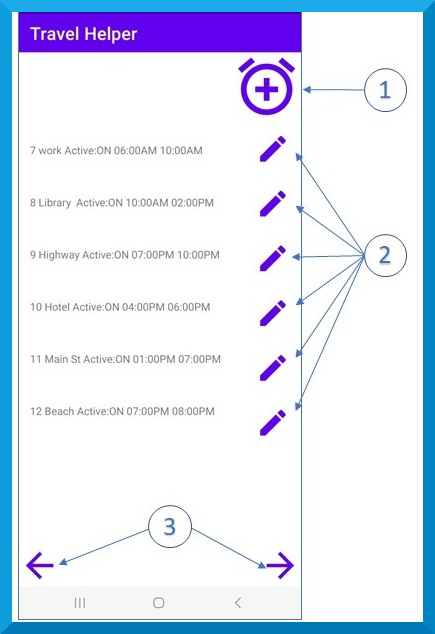
① New alarm button.
② Edit existing alarm.
③ Backwards and forwards buttons through previously set alarms.
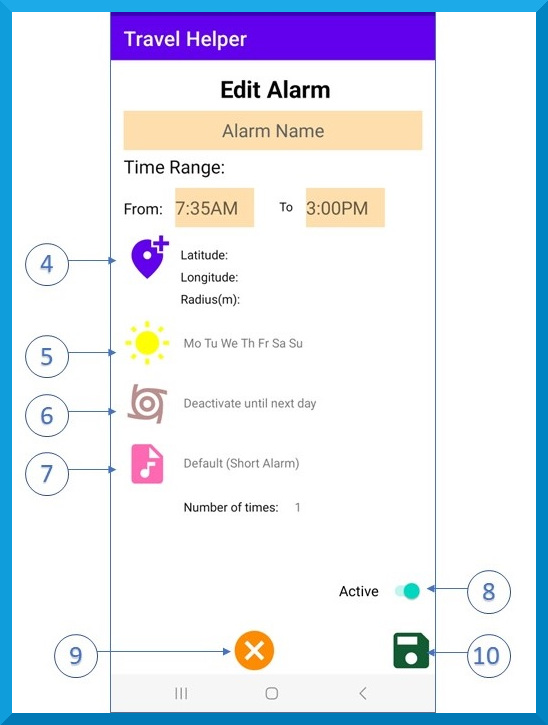
④ Set location button.
⑤ Set day button.
⑥ Set repeat button.
⑦ Sound button.
⑧ Set Active button.
⑨ Cancel button.
⑩ Save button.
SETTING ALARM LOCATION
4. Press the location button ④.
5. Tap on the map to set an alarm area.
5a. To change the radius, type the new radius in the Radius(m) box in metres. If there is an alarm area on the map, press the CHECK RADIUS button.
5b. To clear the map of the alarm area, press the CLEAR MAP button.
5c. Press the cancel button ⑨, to leave without making any changes to the alarm area.
6. Press the save button ⑩, to save the alarm area settings.
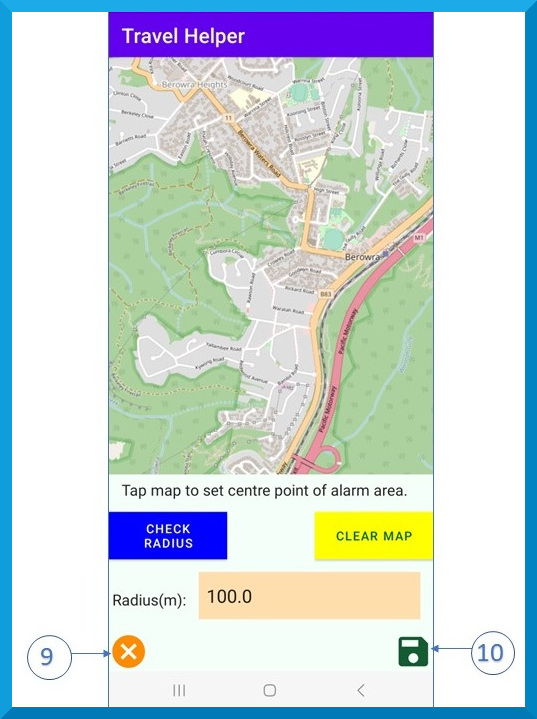
⑨ Cancel button.
⑩ Save button.
DAY SETTINGS
7. Press the day button ⑤.
8. Select the days of the week that you want the alarm to trigger and deselect the days you do not. At least one day needs to be selected.
8a. Press the cancel button ⑨, to leave without making any changes to the day settings.
9. Press the save button ⑩, to save the day settings.
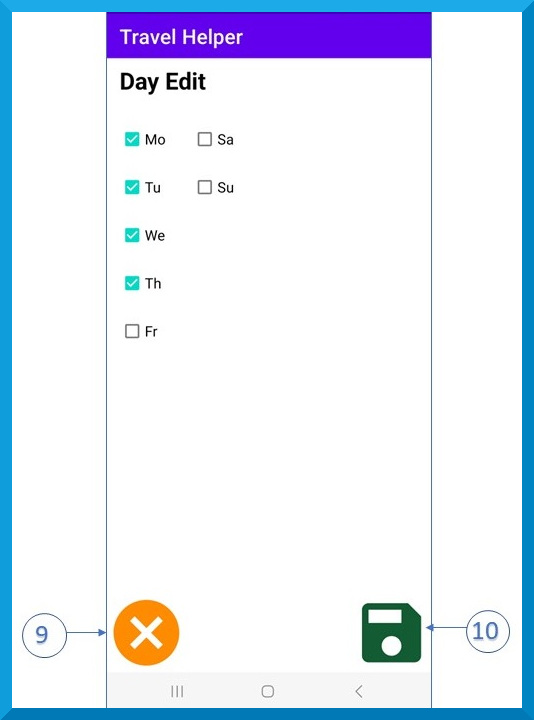
⑨ Cancel button.
⑩ Save button.
REPEAT SETTINGS
10. Press the repeat button ⑥.
11. Select the option you want.
11a. The first choice will turn off the alarm until the next calendar day.
11b. The second choice will turn off the alarm until you manually reactivate it.
11c. The third choice will turn off the alarm for a set period. You will need to enter a number in the minutes box to indicate how many minutes you would like it deactivated for.
11d. Press the cancel button ⑨, to leave without making any changes to the repeat settings.
12. Press the save button ⑩, to save the repeat settings.
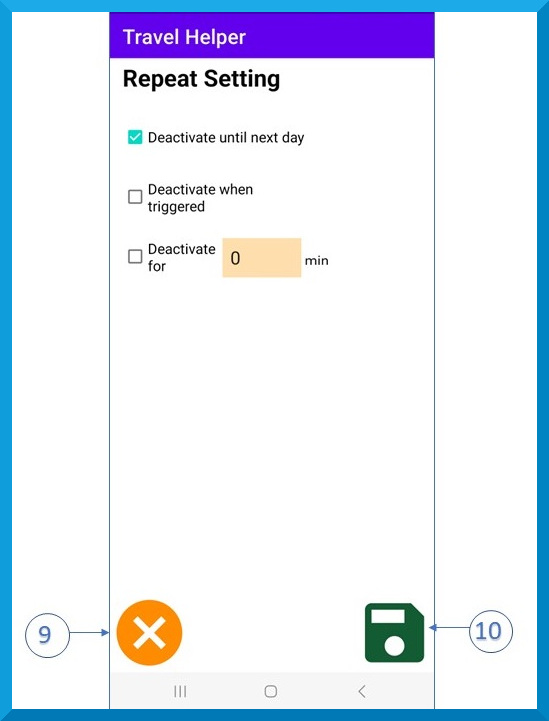
⑨ Cancel button.
⑩ Save button.
SOUND SETTINGS
13. Press the sound button ⑦
.
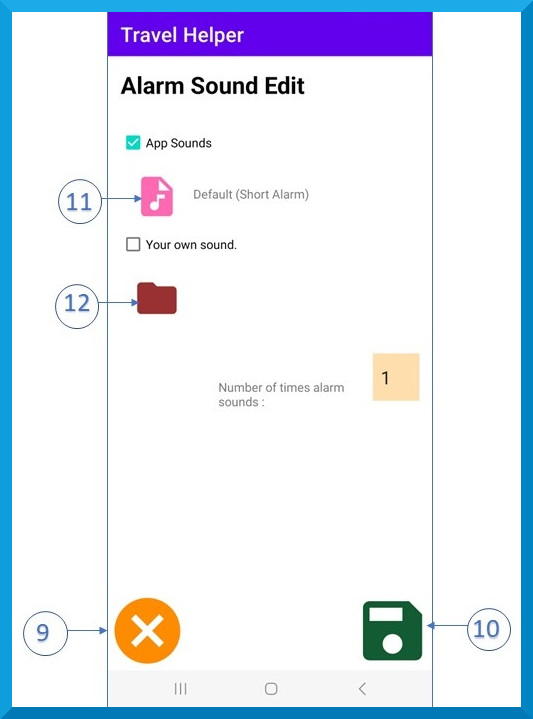
⑪ App sound button. Gives you access to the in-built sounds of the app.
⑫ File sound button. Allows you to choose a sound file on your device.
APP SOUND
14. If you want to choose one of the app’s sounds press the app sound button ⑪.
15. Select the sound you want. The app will play the sound when you select it.
15a. Press the cancel button ⑨, to leave without making any changes to the sound setting.
16. Press the save button ⑩, to save the app sound settings.
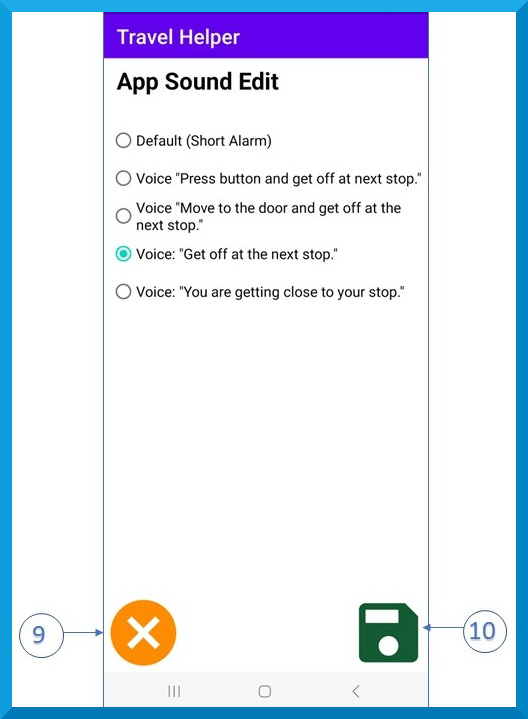
⑨ Cancel button.
⑩ Save button.
FILE SOUND
17. If you want a sound file on your device, press the file sound button ⑫.
18. Browse through the files using the forwards and backwards arrows ⑭ to find the file you are looking for. Files are in alphabetical order.
18a. Press the cancel button ⑨, to leave without making any changes to the sound setting.
19. When the file is on screen, press its button ⑬.
20. The sound will play and a pop up box will appear.
20a. If you do not want to choose the sound press NO.
20b. If you do want to select the sound press YES.
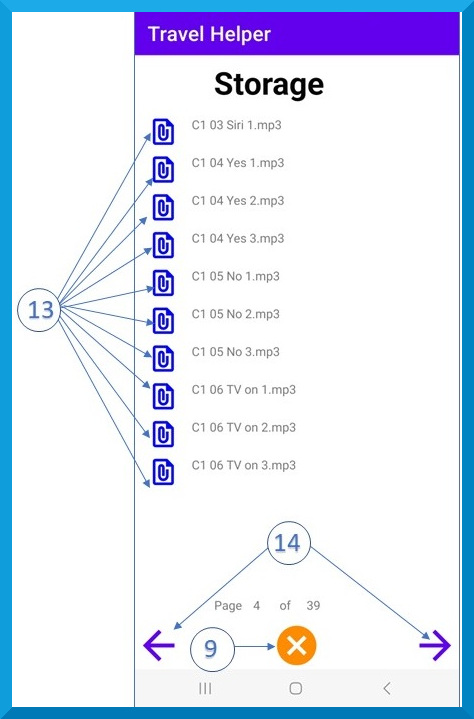
⑨ Cancel button.
⑬ Buttons of individual sound files.
⑭ Forward and backwards buttons that allow to browse through the sound files.
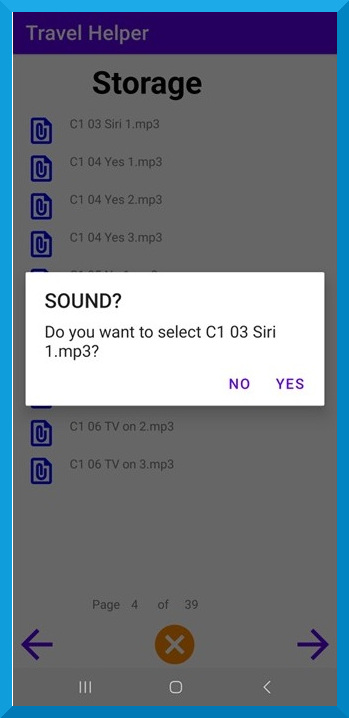
COMPLETING SOUND SETTINGS
21. Back at the main Alarm Sound Edit screen, type the number of times you want the sound to play when the alarm is triggered. NB: Keep in mind that the sound is difficult to turn off when triggered so ensure that the sounds do not repeat too much.
22. Press the save button ⑩, to save the sound settings.
COMPLETING THE SETTING OF ALARM
23. Ensure that the Active button ⑧ is slid on.
23a. Active button can be slid to off if you want to set an alarm, but you do not want it being triggered yet.
24. Press the save button ⑩, to finally save the alarm.
EDITING AN EXISTING ALARM
1. Upon opening Travel Helper press an existing alarm button ②.
1.a You may need to use the forwards and backwards buttons ③ to find your alarm.
2. Follow steps 2-24 for SETTING A NEW ALARM where appropriate.
DELETING AN EXISTING ALARM
1. Upon opening Travel Helper press the set alarm button ②.
1.a You may need to use the forwards and backwards buttons ③ to find your alarm.
2. Press the delete alarm button ⑮ to delete alarm.
3. Select YES to confirm your choice.
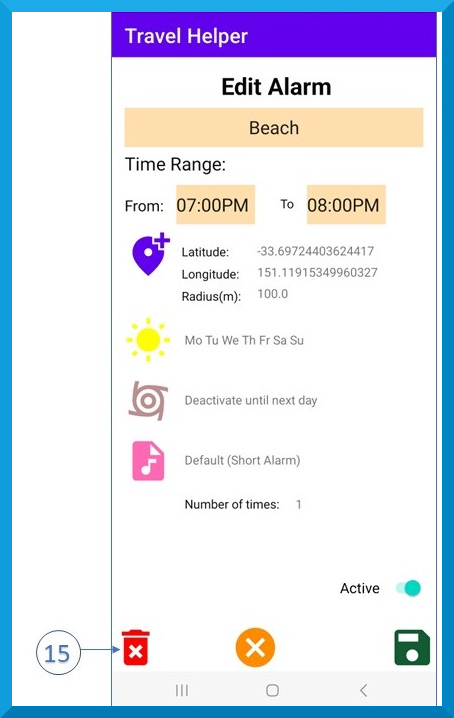
⑮ Delete alarm button.